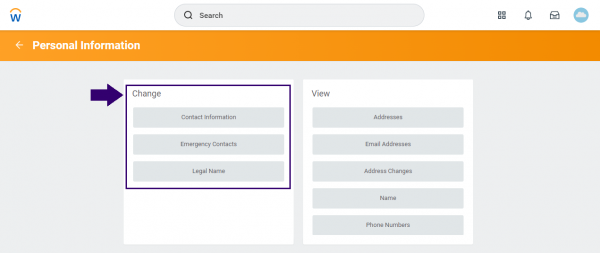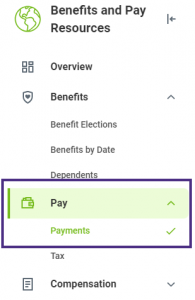You may electronically access your tax documents in Workday. You will need both your UW NetID credentials and Duo, UW’s two-factor authentication (2FA) solution, to log in.
Electronic Access Eligibility Window
Former employees are eligible to access electronic copies of their tax documents through the remainder of the year in which they left the University, plus one year afterward.
1. Log into Workday using the Sign in to Workday link at the top of this page.
2. In the upper left corner of Workday, select Menu > Benefits and Pay Resources.
3. From the Overview page, select the My Tax Documents link found within the Tasks and Reports card.

4. Select the View/Print button under the “Employee Copy” column, and then select Notify Me Later on the “Your request is being processed” window. (Please note: you may need to “allow pop-ups from Workday” if your web browser blocks pop-ups). Your document(s) will then be delivered to your Notifications in Workday (select the “bell” icon at the upper right corner).